My images were all showing up pixelated on my site, and I was finally fed up! I emailed a couple photographer friends for help, and ended up going with the suggestions Amy gave me (of AMY LEIGH PHOTOGRAPHY) - amid her busy day she was willing to help me until I got the problem solved and I'm very grateful! To pass it forward, I figure I'll offer you guys a step-by-step of how I post my images in case anyone else has questions like I did.
1. I take my fully edited print-ready image and RESIZE & SHARPEN for the web, using a free action from MCP Actions (it's called MCP Crystal Clear Web Resize & Sharpening). See THIS LINK for a list of free actions she offers. I usually adjust the sharpen layer to about 20-30% opacity.
- For horizontal pictures I specify 700 pixels wide and 600 ppi
- For vertical pictures I specify 500 pixels wide and 600 ppi
2. I watermark my newly resized and sharpened image.
3. I upload my web-ready images into an album in my PHOTOBUCKET account, which I have set to private in the account options area.
4. If I am posting all of the images in the album, I scroll down to the bottom of the album page once they have uploaded, and click "select all" - If I'm only posting select pictures from the album, I'll hover over the pictures I want and check the box that appears. Then I hit the "Generate HTML and IMG code" button at the bottom of the page.
5. When the page loads there will be five different boxes with HTML code in them. I copy the entire content of the SECOND box (that says "HTML images for Ebay, Livejournal, MySpace, etc.").
6. On Blogger, I create a new post and click on the "Edit HTML" tab. I paste the code I got in the previous step into my post. Then I click back on the "Compose" tab to add any text and publish the post.
My main problem was that I wasn't resizing my image before putting it into the Photobucket album. But I was also using another HTML code I'd found online for posting large images and changing part of it for each picture's code, adding a line of code for each picture and specifying how wide I wanted the picture. This was complicating things, taking me WAY longer than was necessary, and was stretching my image and creating pixelation.
I hope this helps someone out there...let me know if you have any questions and I'd be happy to help if I can.
9.03.2009
Subscribe to:
Post Comments (Atom)

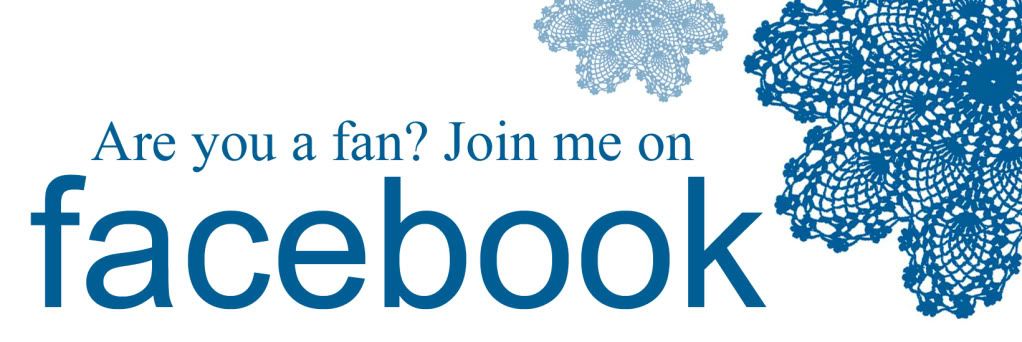



3 comments:
Danica, you explained it so well. Maybe I'll link your post on my blog. I'd never written it all out before. Thanks (again) for the shout out. Hope this can help someone else. I've got you on my blogger dashboard now so I can keep up with your new stuff. Your images look great!
thank you so much for posting this! i really want to try this. hopefully i'll be able to get the action and try it out this weekend! love love the pics and the new site :)
thanks so much for the info- question for you, where do you put in the specifics for 700 wide and 600 ppi and also if you want them big but not that big how do you go a bit smaller. thanks- i love your blog by the way!
Post a Comment